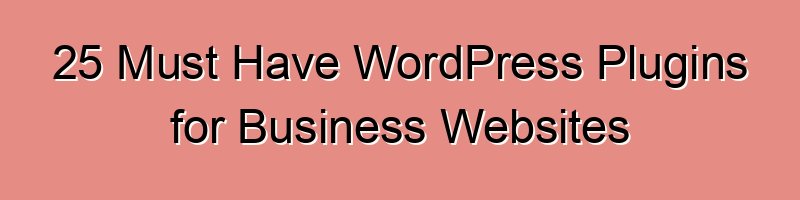
Running a successful business website on WordPress is easier with the right set of plugins. These small software packages can add powerful features and functionalities to your site, enhancing its performance and user experience. In this guide, we’ll walk you through 25 essential WordPress plugins for business websites. We’ll explain what each plugin does, provide simple step-by-step guides for installation and setup, and optimize our explanations for search engines.
25 Must Have WordPress Plugins for Business Websites
1. Yoast SEO
What it does: Yoast SEO helps improve your website’s search engine visibility. It guides you in optimizing your content for better rankings.
How to use it:
- Install and activate the Yoast SEO plugin.
- Follow the on-screen instructions for setting up SEO.
- Edit your posts and pages, and use the plugin’s suggestions to improve SEO.
In Plain English: Yoast SEO helps your site show up on Google by giving you tips on how to write content that Google likes.
2. WooCommerce
What it does: WooCommerce is a complete e-commerce solution for your online store. It lets you sell products or services directly from your website.
How to use it:
- Install WooCommerce.
- Set up your store by following the setup wizard.
- Add products and set prices.
- Customize your store’s appearance.
In Plain English: WooCommerce turns your website into an online store where you can sell things.
3. MonsterInsights
What it does: MonsterInsights helps you track your website’s traffic and audience behavior using Google Analytics.
How to use it:
- Install and activate MonsterInsights.
- Connect it to your Google Analytics account.
- Review detailed reports about your website’s performance.
In Plain English: MonsterInsights tells you who’s visiting your site and what they’re doing there.
4. UpdraftPlus
What it does: UpdraftPlus is a backup plugin that automatically saves copies of your website’s data, ensuring you won’t lose it.
How to use it:
- Install and activate UpdraftPlus.
- Set up automated backups.
- Store backup files securely.
In Plain English: UpdraftPlus makes sure you never lose your website’s data by keeping copies of it.
5. WPForms
What it does: WPForms is a user-friendly drag-and-drop form builder, making it easy to create contact forms, surveys, and more.
How to use it:
- Install and activate WPForms.
- Create a new form or customize a template.
- Add the form to your website.
In Plain English: WPForms helps you make forms for your website without any technical skills.
6. OptinMonster
What it does: OptinMonster is a lead generation plugin that helps you create eye-catching pop-up forms to grow your email list.
How to use it:
- Install and activate OptinMonster.
- Design your opt-in forms.
- Set triggers for when the forms appear.
In Plain English: OptinMonster makes those “Subscribe to our newsletter” pop-ups that you see on many websites.
7. Sucuri Security
What it does: Sucuri Security adds an extra layer of security to your website, protecting it from malware and hackers.
How to use it:
- Install and activate Sucuri Security.
- Follow the setup wizard to configure security settings.
In Plain English: Sucuri Security is like a digital bodyguard for your website.
8. WP Super Cache
What it does: WP Super Cache speeds up your website by creating static HTML files, reducing server load and improving load times.
How to use it:
- Install and activate WP Super Cache.
- Configure caching settings for optimal performance.
In Plain English: WP Super Cache makes your website load faster by serving up pre-made pages.
9. Akismet Anti-Spam
What it does: Akismet Anti-Spam protects your website from spam comments by filtering them out automatically.
How to use it:
- Install and activate Akismet.
- Set up your Akismet API key (you’ll need to sign up for an account).
- Akismet will do the rest.
In Plain English: Akismet prevents annoying spam comments on your blog.
10. Wordfence Security
What it does: Wordfence Security is another security plugin, focusing on firewall protection and malware scanning.
How to use it:
- Install and activate Wordfence Security.
- Configure firewall settings.
- Run a malware scan.
In Plain English: Wordfence Security keeps bad guys out of your website and checks for nasty software.
11. Sucuri Firewall
What it does: Sucuri Firewall is a website firewall that protects your site from online threats.
How to use it:
- Install and activate Sucuri Firewall.
- Follow the setup instructions to configure your firewall settings.
In Plain English: Sucuri Firewall builds a protective wall around your website to stop online attacks.
12. Redirection
What it does: Redirection lets you manage 301 redirects easily, helping maintain good SEO when you change URLs.
How to use it:
- Install and activate Redirection.
- Create new redirects or manage existing ones.
In Plain English: Redirection makes sure old links on your site still work when you change things around.
13. Smush
What it does: Smush is an image optimization plugin that reduces image file sizes without sacrificing quality.
How to use it:
- Install and activate Smush.
- Configure image optimization settings.
- Smush will optimize images automatically.
In Plain English: Smush makes your images smaller so your site loads faster.
14. TablePress
What it does: TablePress allows you to create and manage tables on your website without any coding.
How to use it:
- Install and activate TablePress.
- Create tables and add them to your posts or pages using a shortcode.
In Plain English: TablePress helps you make tables (like comparison charts) on your site easily.
15. Constant Contact
What it does: Constant Contact is an email marketing service. The plugin connects your WordPress site to your Constant Contact account.
How to use it:
- Install and activate the Constant Contact plugin.
- Link your WordPress site to your Constant Contact account.
- Use the plugin to add sign-up forms to your site.
In Plain English: Constant Contact helps you send emails to your website visitors who want to hear from you.
16. Sucuri Malware Scanner
What it does: This plugin is part of Sucuri’s suite of security tools. It scans your website for malware.
How to use it:
- Install and activate Sucuri Malware Scanner.
- Run a malware scan to check for malicious code.
In Plain English: Sucuri Malware Scanner searches your site for harmful software.
17. Thrive Leads
What it does: Thrive Leads is an email opt-in form builder that helps you capture leads and grow your email list.
How to use it:
- Install and activate Thrive Leads.
- Create and customize lead generation forms.
- Add them to your website.
In Plain English: Thrive Leads makes those boxes where you can sign up for newsletters.
18. TinyMCE Advanced
What it does: TinyMCE Advanced enhances the WordPress editor with more formatting options and customization.
How to use it:
- Install and activate TinyMCE Advanced.
- Customize your editor toolbar.
In Plain English: TinyMCE Advanced lets you style your text and layout in WordPress.
19. Really Simple SSL
What it does: Really Simple SSL automatically configures your website to use HTTPS, adding a layer of security.
How to use it:
- Install and activate Really Simple SSL.
- Activate the SSL certificate on your hosting (usually provided by your hosting provider).
In Plain English: Really Simple SSL makes your site secure by using “https://” instead of “http://.”
20. ShortPixel Image Optimizer
What it does: ShortPixel Image Optimizer compresses and optimizes images on your site, reducing loading times.
How to use it:
- Install and activate ShortPixel Image Optimizer.
- Configure optimization settings.
- Let it optimize your images automatically.
In Plain English: ShortPixel Image Optimizer makes your images load faster without losing quality.
21. Sucuri Performance
What it does: Another part of Sucuri’s suite, this plugin improves your website’s performance.
How to use it:
- Install and activate Sucuri Performance.
- Follow the setup instructions to configure performance settings.
In Plain English: Sucuri Performance makes your website run faster.
22. Easy Social Share Buttons for WordPress
What it does: This plugin adds social sharing buttons to your content, making it easy for visitors to share your posts.
How to use it:
- Install and activate Easy Social Share Buttons.
- Customize the appearance and placement of share buttons.
In Plain English: Easy Social Share Buttons lets people share your content on social media.
23. MemberPress
What it does: MemberPress is a membership plugin that allows you to sell subscriptions and digital products.
How to use it:
- Install and activate MemberPress.
- Set up membership plans and payment options.
In Plain English: MemberPress helps you create a membership website where people pay to access your content.
24. LiveChat
What it does: LiveChat adds a live chat support feature to your website, helping you connect with customers in real-time.
How to use it:
- Install and activate LiveChat.
- Customize chat settings.
- Start chatting with your website visitors.
In Plain English: LiveChat lets you talk to customers on your site right now.
25. Google XML Sitemaps
What it does: Google XML Sitemaps generates a sitemap for your site, making it easier for search engines to index your content.
How to use it:
- Install and activate Google XML Sitemaps.
- Configure settings and generate your sitemap.
- Submit your sitemap to Google through Google Search Console.
In Plain English: Google XML Sitemaps helps Google find and list all your website’s pages.
Conclusion
With these 25 must-have WordPress plugins for business websites, you can enhance your site’s functionality, security, and performance. From improving SEO to boosting user engagement, these plugins cover a wide range of essential features. By following our simple step-by-step guides and optimizing your explanations for search engines, you’ll ensure your website is well-equipped to succeed in the online business world.