In Autocad, mastering shortcuts can significantly improve your efficiency and productivity. One essential shortcut to learn is the Linear Dimension shortcut. In this article, we will explain the Linear Dimension shortcut in Autocad, providing you with a comprehensive yet easy-to-understand guide. By following these simple steps, you can enhance your drafting skills and streamline your workflow. Let’s dive in!
- Understanding Linear Dimension in Autocad:
Linear Dimension is a tool used in Autocad to measure and indicate the distance between two points or objects. It is commonly used to annotate drawings with precise measurements, such as lengths, widths, and heights. The Linear Dimension shortcut allows you to create these dimensions quickly and accurately.
- Accessing the Linear Dimension Shortcut:
To access the Linear Dimension shortcut in Autocad, you can use the keyboard command “DIMLINEAR” or simply type “DIMLINEAR” in the command line and press Enter. Alternatively, you can find the Linear Dimension tool in the Dimension panel of the Home tab or by typing “DIMLINEAR” in the Ribbon search bar.
- Creating Linear Dimensions:
Once you have accessed the Linear Dimension tool, follow these steps to create a linear dimension:
a. Select the first reference point: Click on the starting point of the dimension line. b. Select the second reference point: Click on the ending point of the dimension line. c. Position the dimension: Move the cursor to determine the position of the dimension text. d. Place the dimension: Click to place the dimension text.
- Customizing Linear Dimensions:
Autocad provides various options to customize your linear dimensions according to your preferences. Here are some common customization options:
a. Dimension style: You can modify the appearance of dimensions by changing the dimension style. To access the Dimension Style Manager, type “DIMSTYLE” in the command line or find it in the Home tab under the Annotation panel.
b. Text height: Adjust the size of the dimension text to ensure readability. Use the Text Height option in the Dimension Style Manager to set the desired text height.
c. Precision: Define the number of decimal places in your dimensions by specifying the precision value in the Dimension Style Manager. This ensures that your measurements are displayed with the required level of accuracy.
d. Arrowheads and extension lines: You can customize the appearance of arrowheads and extension lines using the Dimension Style Manager. Experiment with different styles to find the one that suits your needs.
- Additional Tips and Tricks:
To further enhance your productivity when working with linear dimensions in Autocad, consider the following tips:
a. Shortcut key: Assign a custom shortcut key to the Linear Dimension command for even faster access. To do this, go to the Customize menu and select Keyboard Shortcuts. Locate the Linear Dimension command and assign the desired shortcut key.
b. Object Snap (OSNAP): Utilize Object Snap to ensure precise dimensioning. By enabling Object Snap modes such as Endpoint, Midpoint, or Intersection, you can easily snap to the desired points, enhancing the accuracy of your linear dimensions.
c. Temporary tracking points: Autocad provides temporary tracking points to aid in accurate dimensioning. To activate temporary tracking, press the F11 key or type “TT” in the command line. These tracking points allow you to align your dimension lines precisely.
Conclusion:
Mastering the Linear Dimension shortcut in Autocad can significantly boost your drafting efficiency. By following the steps outlined in this guide, you can quickly create accurate linear dimensions, customize their appearance, and improve your overall workflow. Don’t forget to utilize additional tips and tricks such as assigning shortcut keys and leveraging Object Snap for increased precision. Incorporate these techniques into your Autocad workflow, and watch as your productivity soars. Happy dimensioning!